Configure event-triggered notifications
Supported notifications
Supported notifications include:
- When an analysis detects changes in the risks or policy of a device.
- When an analysis is completed.
- When real-time change monitoring detects configuration changes.
- When rules and VPN users are about to expire.
- When a system error or system customization occurs.
E-mail Notification Example 1: Analysis completed
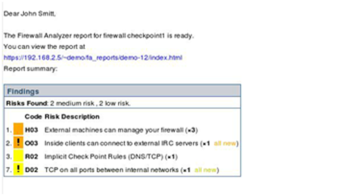
E-mail Notification Example 2: Changes to policy and risks
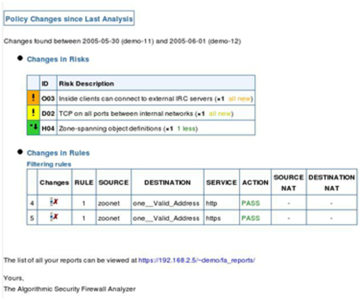
Configure AFA to send event triggered e-mail notifications
- Configure the mail server settings. For details, see Configuring Mail Server Settings.
-
Enable the desired notifications for each user or role that should receive e-mail notifications. For details, see Manage users and roles in AFA.
Configuring Mail Server Settings
-
In the toolbar, click your username.
A drop-down menu appears.
-
Select Administration.
The Administration page appears, displaying the Options tab.
-
In the Options tab, click the Mail sub-tab.
The Mail tab appears.
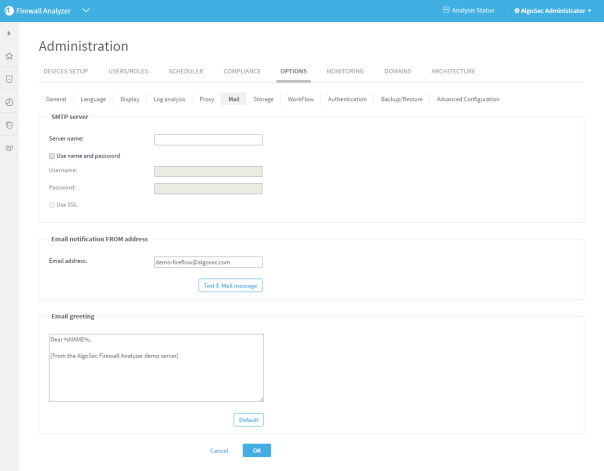
-
Complete the fields as needed:
Server name
Type the SMTP server's name.
Use name and password
Select this option if the SMTP server requires a username and password.
Username
Type the username for the SMTP server.
Password
Type the password for the SMTP server.
Use SSL
Select this option to use SSL when authenticating with the SMTP server.
Email Notification FROM address
Type the "From" address of the notification. All e-mail notifications will appear as coming from this e-mail account.
Test E-Mail message
Click this button to send a test e-mail to all administrators.
Email greeting
Type an e-mail greeting to include in the body of the e-mail. (Optional)
Default
Click this button to reset the e-mail greeting to its default setting.
-
Click OK.


