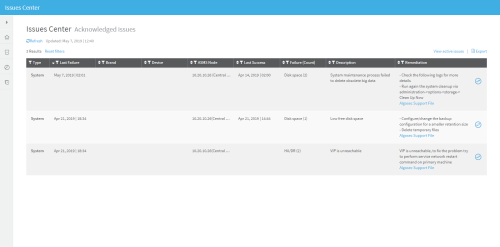The ASMSIssues Center includes notifications for problems and potential problems across ASMS. These notifications refer to system issues, such as dwindling disk space, and device specific issues, such as a failed analysis. Each notification that appears in the issues center provides the details of the issue and the information needed to solve the problem.
Manage ASMS from the Issues Center
Do the following:
-
In the toolbar, click your username.
A drop-down menu appears.
-
Select Issues Center.
The Issues Center appears, displaying the Active issues page.
Each active notification appears as an entry in the table. For more details, see Issues Center column reference.
Note: When a system issue has occurred (as opposed to a device specific issue), a red notification appears in the toolbar and next to the issues center option in the toolbar menu.
-
Do any of the following:
Explore solutions
To explore solutions for an issue, see the suggestions in the Remediation column.
Sort and filter Sort and filter the table as follows:
- To sort the issues by column, click
 in the column.
in the column. - To filter the issues by column, click
 in the column, and type the search in the text box.
in the column, and type the search in the text box.
To reset all sorting and filtering, click Reset filters.
Export issues To export all active issues to a CSV file, click  .
.Acknowledge issues To remove an issue from the list of active issues, even though the issue has not been resolved, click
 .
. The issue is moved from the Active Issues list to the Acknowledged Issues list.
Note: Only the single specified issues is marked as acknowledged; any related issues are unaffected.
For more details, see Acknowledged issues.
- To sort the issues by column, click
Acknowledged issues
Acknowledged issues are items that have been manually removed from the main list even though they have not been fully resolved.
View acknowledged issues to check their details, or reactivate them to move them back to the main list.
Do the following:
-
To view the list of acknowledged issues, click the View acknowledged issues link.
The Acknowledged Issues page appears.
The Acknowledged Issues page supports the same filtering, sorting, and exporting functionality as the Active Issues page.
-
To re-active an acknowledged issue, click
 next to an issue in the list of acknowledged issues.
next to an issue in the list of acknowledged issues.The issue is moved from the Acknowledged Issues list to the Active Issues list.
-
To return to the list of active issues, click the View active issues link.
The Active Issues page appears.
- To refresh the issues center, click
 .
.
Issues Center column reference
| Column | Description |
|---|---|
|
Type |
One of the following issue types: System or Device. System notifications refer to system issues, such as failed backups or available disk space. Device notifications refer to device issues, such as failed analyses or log collection. |
|
Last Failure |
Date and time of the last failure. |
|
Brand |
Brand of the device with the issue. This field is only relevant for device issues. |
|
Device |
Name of the device with the issue. This field is only relevant for device issues. |
|
ASMS Node |
The name of node with the issue and its role. This is relevant when a distribution architecture is enabled; otherwise, this will always be the localhost/master. |
|
Last Successful |
The date and time of the last successful completion of the task. |
|
Failure (Count) |
The type of failure that occurred and the number of times it occurred. |
|
Description |
A description of the issue. |
|
Remediation |
Information to solve the problem. |