FireFlow can be integrated with a CMS via email. In this situation, when a requestor opens a change request in the CMS, a new change request is automatically created in FireFlow. Network operations and information security users can then work with the new change request, in the same way as they would work with a change request that originated in FireFlow.
FireFlow and email integration flow
To ensure that a relationship is maintained between the original CMS change request and the new FireFlow change request, the CMS passes the CMS change request ID number to FireFlow, and FireFlow passes the FireFlow change request ID number to the CMS. This information is used to associate the CMS change request and the FireFlow change request with each other.
At certain stages during the FireFlow change request lifecycle, most importantly when it is resolved, FireFlow notifies the CMS of the change request's status change. Thus communication between the CMS and FireFlow runs in both directions, as shown in the following table.
|
CMS |
|
FireFlow |
|---|---|---|
|
Create Change Request |
® |
Create Change Request |
|
Notified |
¬ |
Approve Change Request |
|
Notified and Closed |
¬ |
Resolve Change Request |
The following example describes an email-based integration between FireFlow and the BMC Remedy Change Management Application.
Note: The instructions provided are specific to Remedy Action Request System 7.1.00 and may vary for different Remedy versions.
For information on integrating FireFlow with other change management systems, contact AlgoSec.
Example: Integrate FireFlow with BMC Remedy via email
Do the following:
-
Prepare your email addresses
Do the following:
- List the email addresses used by both Remedy and FireFlow to receive change request submissions and send change request updates.
-
Create or select an existing Remedy user that will perform actions on behalf of FireFlow, and choose an alpha-numeric string to serve as a security key for this user.
Define the Remedy user's username, password, and security key.
-
Configure FireFlow for use with Remedy
Do the following:
-
Set the configuration parameter ExternalCMSEmail to the email address of the Remedy Server to which FireFlow should send its emails, and which FireFlow should notify upon change request closure.
For details, see Override FireFlow system defaults.
To specify that FireFlow should not send email and notifications to the Remedy Server, set the value as an empty string (' ').
-
Set the configuration parameter ExternalCMSSenderEmails, to a space-separated list of email addresses, from which the Remedy Server is expected to send emails to FireFlow upon change request creation.
Example value:([email protected] [email protected])
-
In the main menu, click Advanced Configuration.
-
At the top of the workspace, click Global.
-
Click Scrips.
-
Click the Show Disabled link at the top right.
-
Click 020 On Non Sub Ticket Create External Source Parse Text Fields From External System.
-
In the Stage drop-down list, select TransactionCreate.
-
Click Update.
-
Click 140 On Non Sub Ticket Close External Source Notify Other Recipients.
-
In the Email Template drop-down list, select Global template: Notify Remedy Ticket Close.
-
In the Stage drop-down list, select TransactionCreate.
-
Click Update.
-
-
Configuring the Remedy Incoming Mailbox
Do the following:
-
Open the BMC Remedy User.
-
Open the AR System Email Mailbox Configuration form in Search mode.
-
Choose the Incoming mailbox, and click the Advanced Configuration tab.
The Advanced Configuration tab is displayed.
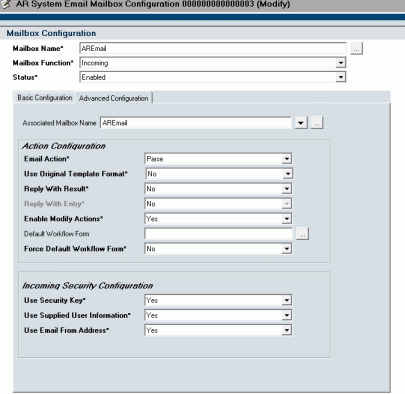
-
Configure the fields as follows:
- In the Associated Mailbox Name list, select the name of the outgoing mailbox.
- In the Email Action list, select Parse.
- In the Reply With Result list, select No.
- In the Enable Modify Actions list, select Yes.
- In the Use Security Key list, select Yes.
- In the Use Supplied User Information list, select Yes.
- In the Use Email From Address list, select Yes.
Leave all other fields at their default settings.
-
Save your changes.
-
-
Configuring the Remedy Outgoing Mailbox
Do the following:
-
Enter BMC Remedy User.
-
Open the AR System Email Mailbox Configuration form in Search mode.
-
Choose the Outgoing mailbox, and click the Advanced Configuration tab.
The Advanced Configuration tab is displayed.

-
Configure the fields as follows:
- In the Associated Mailbox Name list, select the name of the incoming mailbox.
- In the Delete Outgoing Notification Messages list, select No.
Leave all other fields at their default settings.
-
Save your changes.
-
-
Configuring Remedy Email Security
Do the following:
-
Enter BMC Remedy User.
-
Open the AR System Email Security form in Search mode.
The form is displayed.
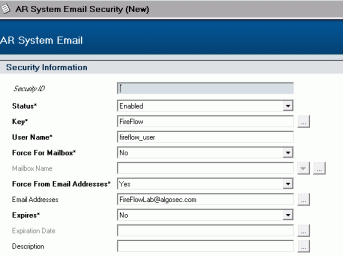
-
Configure the fields as follows:
- In the Status list, select Enabled.
- In the Key field, type the security key you prepared for the Remedy user. For details, see Prepare your email addresses.
- In the User Name field, type the username you prepared for the Remedy user. For details, see Prepare your email addresses.
- In the Force For Mailbox list, select No.
- In the Force From Email Address list, select Yes.
- In the Email Addresses field, type the FireFlow email address you prepared. For details, see Prepare your email addresses.
Leave all other fields at their default settings.
-
Save your changes.
-
-
Configuring the Remedy Filter
When integrated with FireFlow, Remedy sends an email to FireFlow upon each change request submission. The email serves two purposes:
- When FireFlow receives the email, ticket creation is triggered.
- When the ticket is resolved, FireFlow responds to this email, closing the original Remedy change.
In order to configure Remedy to send email upon change request submissions, you must specify a filter using the following procedure.
Note: For more detailed instructions on how to configure Remedy for email integration, see the BMC documentation.
Do the following:
-
Enter BMC Remedy Administrator.
-
Create a new filter.
The Basic tab is displayed.
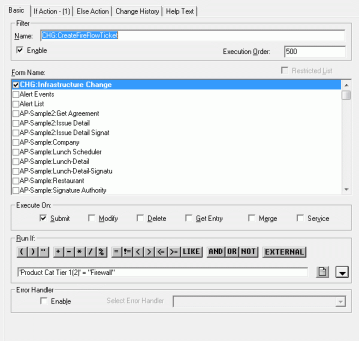
- Configure the fields as follows:
- In the Name field, type a name for the filter, for example "CHG:CreateFireFlowTicket".
- In the Form Name area, select the CHG:Infrastructure Change check box.
- In the Execute On area, select the Submit check box.
In the Run If area, type any qualification that fits all and only firewall change requests.
For example: 'Product Cat Tier 1(2)' = "Firewall".
Leave all other fields at their default settings.
-
Click the If Action tab.
The If Action tab is displayed.
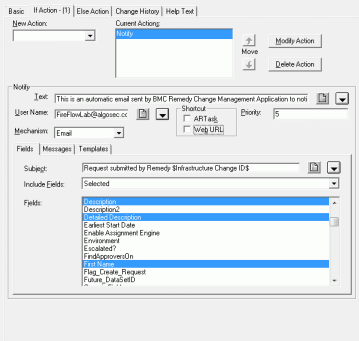
- Configure the fields as follows:
- In the New Action list, select Notify.
- In the Text field, paste the exact text specified in in the Remedy filter text. For details, see Remedy filter text.
- In the User Name field, type the FireFlow email address you prepared. For details, see Prepare your email addresses.
- In the Priority field, type the email's priority (between 1-10).
- In the Mechanism list, select Email.
- In the Fields tab, do the following:
- In the Subject field, type a subject for the emails, such as "Request submitted by Remedy $Infrastructure Change ID$".
- In the Include Fields list, select Selected.
In the Fields area, select the following fields:
DescriptionDetailed DescriptionFirst NameInfrastructure Change IDLast NameMiddle InitialRequest IDSubmit DateSubmitter
In the Messages tab, in the Mailbox Name field, type the name of the outgoing mailbox.
Note: This field is required only if you are not using the default mailbox.
Leave all other fields at their default settings.
-
Save your changes.
Remedy filter text
You must copy the following text verbatim into the Remedy filter in the BMC Remedy Administrator, in order to enable FireFlow to close the Remedy change upon FireFlow ticket resolution.
Note: The first paragraph can be modified, since it is meant for human readability only.
The rest of the text includes seven identical blocks that allow FireFlow to move the Remedy change throughout the full workflow until Closed status, by responding to the email received from Remedy.
Replace <remedy server>, <username> and <password> with the relevant values for your installation.
This is an automatic email sent by BMC Remedy Change Management Application to notify that change id $Infrastructure Change ID$ has been submitted.
Server: <remedy server>
User Name: <username>
Password: <password>
Key: FireFlow
Action: Modify
Form: CHG:Infrastructure Change
Request ID: $Request ID$
Server: <remedy server>
User Name: <username>
Password: <password>
Key: FireFlow
Action: Modify
Form: CHG:Infrastructure Change
Request ID: $Request ID$
Server: <remedy server>
User Name: <username>
Password: <password>
Key: FireFlow
Action: Modify
Form: CHG:Infrastructure Change
Request ID: $Request ID$
Server: <remedy server>
User Name: <username>
Password: <password>
Key: FireFlow
Action: Modify
Form: CHG:Infrastructure Change
Request ID: $Request ID$
Server: <remedy server>
User Name: <username>
Password: <password>
Key: FireFlow
Action: Modify
Form: CHG:Infrastructure Change
Request ID: $Request ID$
Server: <remedy server>
User Name: <username>
Password: <password>
Key: FireFlow
Action: Modify
Form: CHG:Infrastructure Change
Request ID: $Request ID$
Server: <remedy server>
User Name: <username>
Password: <password>
Key: FireFlow
Action: Modify
Form: CHG:Infrastructure Change
Request ID: $Request ID$


