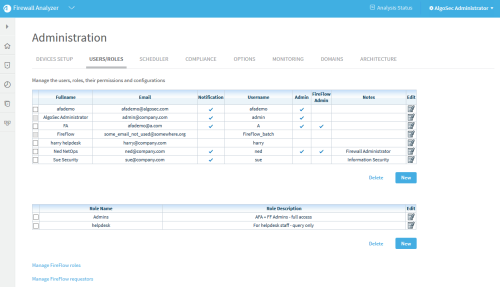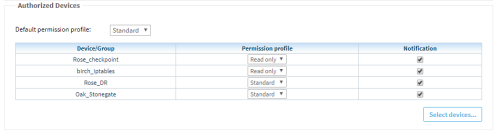Relevant for: AFA Administrators
This topic describes how to manage AFA users and roles in the AFA Administration area.
Note: If you have an authentication server or SSO configured, user credentials must be managed on your external server. If your user roles are assigned based on LDAP group membership, roles must be managed on the LDAP server. In these cases, any changes made directly in AFA are overwritten the next time the user logs in. For more details, see Configure user authentication.
Tip: AFA users and roles provide the basis for authentication across both AFA and FireFlow. If you are an AFA administrator, but not a FireFlow administrator, you can also access FireFlow role and user management via the AFA Administration area.
Add or edit users
This procedure describes how to add and edit AFA users directly in the AFA database.
Tip: Alternately, manage users via an authentication server or SSO, or import users via a CSV file. For details, see Configure user authentication or Import users via CSV.
Do the following:
-
Click your username at the top-right to access the AFA Administration area.
-
Click the USERS/ROLES tab to display the user and role tables. For example:
-
To add a new user, click the New button below the user table. To edit an existing user, click the edit
 button at the right side of the row you want to edit.
button at the right side of the row you want to edit.In the user form that appears, select and enter values as needed:
 User details
User details
Username
Enter a username for the user.
Usernames can contain any alpha-numeric character and the following special characters: "@", "_", ".", or "-". See ASMS username and password requirements.
Full name
Enter the user's full name.
E-Mail
Enter the user's e-mail address.
Notes
Enter any notes about the user.
Authentication
Select how to authenticate this user:
- Local. Authenticate the user against the local ASMS user database.
-
RADIUS. Authenticate the user against a RADIUS server.
-
LDAP. Select this option to enable user authentication against an LDAP server.
For more details, see Configure user authentication.
Landing Page
Select Firewall Analyzer or FireFlow. Select Automatic to use the default landing page for the selected role.
For more details, see Default landing pages per role.
 Password
Password
Current Password
A user changing their own password enters their current password in the Current Password field.
Admin
Password
The Admin, adding a new user or providing a new password for a user, enters their own Admin password in the Admin Password field. New password
Enter a password for the user.
Passwords can contain any alpha-numeric character or any special character, excluding back ticks (`). See ASMS username and password requirements.
Confirm password
Re-enter the password you entered in the New password field.
 General Permissions
General Permissions
Administrator
Make the user an administrator.
FireFlow Administrator - Allow FireFlow Advanced Configuration
Make the user a FireFlow configuration administrator. This enables the user to perform advanced configuration tasks in FireFlow.
Enable Analysis from file
Allow the user to perform analyses from configuration files.
Enable Trusted Traffic -> global
Allow the user to view trusted traffic.
 Roles
Roles
Select the user roles to assign to the user. The user is automatically granted permissions specified in the assigned roles.
Tip: If you assign additional permissions to this user, the user will have both the permissions inherited from their roles, as well as additional permissions assigned to the user.
 Email Notifications
Email Notifications
Define the scenarios in which this user receives notifications from AFA:
Changes in risks
The user is notified for each change detected in risks.
Changes in policy
The user is notified for each change detected in policies.
Every group report
The user is notified for each group report generated.
Every report
The user is notified for each report generated.
Every configuration change
The user is notified for each configuration change detected.
Rules and VPN Users about to expire
The user is notified when device rules and/or VPN users are about to expire.
Tip: To configure the number of days before rule or VPN user expiration that AFA should send a notification, complete the Days before expiration alerts field in the General sub-tab of the Options tab in the Administration area.
For details, see Define AFA preferences.
Error messages
The user receives error messages from AFA, such as for low disk space and license expiration.
This option is relevant for administrators only.
Changes in customization
The user is notified for each customization change detected, such as for topology, trusted traffic, and risk profile customizations.
This option is relevant for administrators only.
User notification emails include only device names and a link to the AFA.
Specific details about new reports and change alerts are omitted from emails to this user.
Tip: Alternately, hide change details for all user notifications. For details, see the hide_change_details parameter.
 Authorized Views and Actions
Authorized Views and Actions
Select the items this user can view or perform as follows:
Report
Select the report pages/information that the user can view. Select Full Report to indicate that the user can view all report information.
Pages that are not selected will be inaccessible to the user.
Note: A user can only be given access to Configuration and Logs information if they have access to the Explore Policy page.
Home Views
Select the Home page elements that the user can view. Select All Home Views To indicate that the user can view all Home page elements.
Pages that are not selected will be inaccessible to the user.
Reporting Tool
Select this option to allow the user to access the AlgoSec Reporting Tool (ART).
Note: Non-administration users that open the Reporting Tool will only see data relevant to the user's allowed firewalls.
Actions
Select the actions that the user can perform in AFA. Select All Actions to indicate that the user can perform all actions.
Controls used to perform actions that are not selected will be disabled.
 Authorized Devices
Authorized Devices
Select the user's default access level to devices. Do the following:
- Select a default permission profile to determine the permission level for the selected devices.
-
Click Select devices.... to select the devices you want to apply the selected permission level on.
The device tree appears.
-
Select the checkboxes next to each relevant device and click OK.
A table appears with your selected devices and permissions.
For example:
If needed, do either of the following:
- Select a different option from the Permission profile dropdown to change the profile for a specific device
- Clear or re-select the Notification checkbox to change notification settings for a specific device
- Click OK to save your changes.
Default landing pages per role
ASMS is configured with specific landing pages per user or role. Change this default to display a different page as needed.
-
Landing pages configured for specific users override any configuration for a user's role.
-
Users with multiple roles, with different landing pages for each role, will see the landing page with the highest priority.
Landing pages are prioritized for FireFlow first, and then AFA.
If no landing page is defined for the user, or any of the user's roles, landing pages are defined as follows:
| Permissions | Landing page |
|---|---|
| Administrators |
AlgoSec Firewall Analyzer |
| AFA Users |
First FireFlow, if licensed and activated, and then AFA. |
| Requestors (unprivileged users) |
AlgoSec Firewall Analyzer |
Add and edit user roles
This procedure describes how to add and edit user roles.
Tip: If you have an LDAP server configured, associate AFA user roles with specific LDAP user groups to have each user in the group automatically inherit the AFA role.
Do the following:
-
Click your username at the top-right to access the AFA Administration area.
-
Click the USERS/ROLES tab to display the user and role tables. For example:
-
To add a new role, click the New button under the role table. To edit an existing role, click the edit
 button in the row for the role you want to edit.
button in the row for the role you want to edit.In the user form that appears, select and enter values as needed:
 Role details
Role details
Role name
Enter a name for the role.
Role description
Enter a description of the role.
Role LDAP DN
Enter the DN of the LDAP group that corresponds to this role.
When users who are members of this LDAP group log in, they will automatically be granted this role.
For example: cn=network_users,ou=organization,o=mycompany,c=us
Note: This field is enabled only if you have AFA configured to fetch user data from an LDAP server.
To enable this field, select the Fetch user data from LDAP option on the OPTIONS > Authentication tab in the AFA Administration area. For details, see Import user data from an LDAP server.
Landing Page
Select Firewall Analyzer or FireFlow. Select Automatic to use the default landing page for the selected role.
For more details, see Default landing pages per role.
 General Permissions
General Permissions
Administrator
Make all users with this role administrators.
FireFlow Administrator - Allow FireFlow Advanced Configuration
Make all users with this role FireFlow configuration administrators.
This enables these users to perform advanced configuration tasks in FireFlow.
Enable Analysis from file
Allow all users with this role to perform analyses from configuration files.
Enable Trusted Traffic -> global
Allow all users with this role to view and edit trusted traffic settings.
 Authorized Views and Actions
Authorized Views and Actions
Report
Select the report pages that users with this role can view.
- Select Full Report to indicate that users with this role can view all report pages.
- Pages that are not selected will be inaccessible to users with this role.
Home Views
Select the Home page elements that users with this role can view.
- Select All Home Views to indicate that users with this role can view all Home page elements.
- Pages that are not selected will be inaccessible to users with this role.
Actions
Select the actions that users with this role can perform in AFA.
- Select All Actions to indicate that users with this role can perform all actions.
- Controls used to perform actions that are not selected will be disabled.
 Authorized Devices
Authorized Devices
Select the default device access provided to all users with this role. Do the following:
- Select a default permission profile to determine the permission level for the selected devices.
-
Click Select devices.... to select the devices you want to apply the selected permission level on.
The device tree appears.
-
Select the checkboxes next to each relevant device and click OK.
A table appears with your selected devices and permissions.
For example:
If needed, do either of the following:
- Select a different option from the Permission profile dropdown to change the profile for a specific device
- Clear or re-select the Notification checkbox to change notification settings for a specific device
- Click OK to save your changes.
Delete AFA users or roles
This procedure describes how to delete users from the local AFA database, or delete user roles.
Tip: Alternately, manage users via an authentication server or SSO. For details, see Configure user authentication.
Do the following:
-
Click your username at the top-right to access the AFA Administration area.
-
Click the USERS/ROLES tab to display the user and role tables. For example:
- Select the check box next to the user or role you want to delete, and click Delete.
- In the confirmation message that appears, click OK.
The selected user or role is deleted from AFA.
ASMS username and password requirements
ASMS user names can contain any alpha-numeric character and the following special characters:
- @ (at symbol)
- _ (underscore)
- . (period)
- - (hyphen)
-
/ (forward-slashes)
ASMS passwords can contain any alpha-numeric character or any special character, except for back-ticks (`)
Use the following regular expressions to confirm that your usernames and passwords meet ASMS requirements:
| Value | Regular Expression |
|---|---|
|
Username or username with LDAP domain |
^[a-zA-Z0-9@_.-\/]*$ |
|
Password |
^[a-zA-Z0-9\x20-\x5F\x7B-\x7E]*$ |