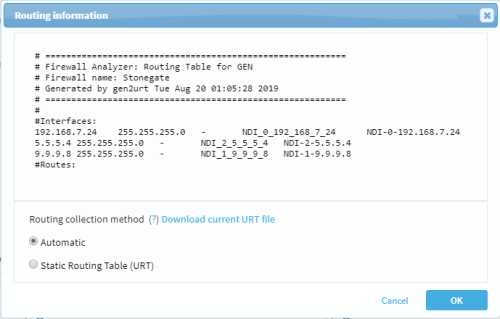Specify routing data manually
Do the following:
-
In AFA, view the graphic network map. Click DEVICES, select a device, and then click MAP.
-
Locate and right-click the device you want to edit, and select Routing Information.
The Routing information dialog shows the current URT file. For example:
-
Select Static Routing Table (URT), and then do one of the following:
- If you already have a URT defined that you want to edit, click Download current URT file.
- To create a new URT file, click Download Sample files.
-
Edit the file with the routing information you want to import. See an example for manually specifying routing information at How to manually specify routing information for Cisco Layer 2 devices in AlgoPedia.
-
Again access the Devices Setup page. For details, see Access the DEVICES SETUP page.
- From the tree on the left, select the device or sub-device you want to edit, and then click Edit on the right.
- In the Route Collection area, select Static Routing Table (URT).
-
click Upload new file, and select the your edited file.
AFA validates your file, and notifies you if any syntax or content error is found.
-
When complete, click OK.
The new routing table will take affect after the next device analysis.