You can customize the following elements of the Auto Matching page:
- The number of changes displayed in relevant sub-lists.
- The number of days for which change requests are displayed in relevant sub-lists.
Do the following:
-
Do one of the following:
- In the main menu, click Preferences, then click Auto Matching.
- In the Auto Matching page, click Customize next to any list heading.
The Customize Auto Matching Page is displayed.
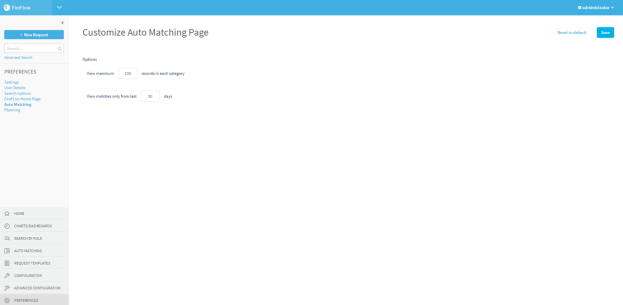
- In the View maximum records in each category field, type the maximum number of records to display in each of the Auto Matching page's sub-lists and in the Auto Matching > Changes page.
- In the View matches only from last field, type the number of days for which the Matched list's Perfect Auto Match, Last X Days and Manual Match, Last X Days sub-lists should display change requests.
- To reset the page's fields to their default values, click Reset to default.
- Click Save.


