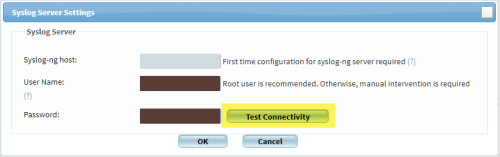This topic describes how to configure an external Syslog server. This procedure describes how to collect logs from an external Syslog server. It is relevant only for servers running CentOS 7.
Note: Only AlgoSec OVF is supported for use as external syslog.
For information how to configure AFA to receive traffic and audit logs from defined devices, see Add devices to AFA.
Note: The username for connecting to the syslog server can be either root or another user.
Do the following:
-
Log in to the syslog server as user root.
-
If the user for connecting to the syslog server is other than root, run the following command:
chmod o+x /home/<user>
where <user> is the user other than root.
Then run the following to check if the user permissions are set (they should include -x flag):
ls -l /home/<user>
-
Remove redundant packages by entering the commands:
yum remove -y rsyslog
rm -rf /var/lib/rsyslog
-
The following dependencies are required:
-
sharutils 4.13.3
-
syslog-ng 3.5.6
Tip: To check if you have them installed use the following command:
rpm -q sharutils syslog-ng
The correct output should be:
sharutils-4.13.3-8.el7.x86_64
syslog-ng-3.5.6-3.el7.x86_64
If dependencies are installed jump to the next step. Otherwise:
-
If you have internet connectivity: Run the following commands as root user to install them:
yum install -y epel-release
yum install -y sharutils syslog-ng
-
If you do not have internet connectivity: Install manually.
-
-
On the syslog server, open the following file for editing: /etc/syslog-ng/syslog-ng.conf.
-
In the following line, replace afa with the name of the user connecting to the syslog server.
include "/home/afa/algosec/syslog_processor/algosec_syslog-ng.conf";
-
For a user other than root:
include "/home/[username]/algosec/syslog_processor/algosec_syslog-ng.conf";
For example:
include "/home/msanchez/algosec/syslog_processor/algosec_syslog-ng.conf";
Note: This user is the username you configured in the SSH User Name or User Name field when you specified the syslog server in the AFA Administration > DEVICES SETUP area. For more details, see Add a new syslog server.
-
For a root user, replace text as follows:
include "/root/algosec/syslog_processor/algosec_syslog-ng.conf";
-
-
Save your changes to the syslog-ng.conf file.
-
In AFA, in the Syslog Server Settings dialog, click Test Connectivity to ensure that the connection works.
Tip: If you don't still have the Syslog Server Settings dialog open in the AFA Administration area, browse back to the Administration area > DEVICES SETUP > device details page for your device.
Scroll down to the Log Collection and Monitoring area, and click Edit to open the Syslog Server Settings dialog again.
-
Click OK and Finish to start the AFA installation process on the syslog server.
Note: You must complete the full device configuration wizard, clicking Next if there are multiple pages involved, through to the Finish button.
-
Disable the following services by running for each:
chkconfig <service name> off
 For the command, use service names as shown here
For the command, use service names as shown here
SERVICE
SERVE NAME TO BE ENTERED IN COMMAND
HTTPD
httpd
MONGO
mongod
ACTIVEMQ
activemq
POSTGRESQL
postgresql
ALGOSEC_DFS
algosec-dfs
MS_HADR
ms-hadr
AFF_BOOT
aff-boot
ALGOSEC_MS
algosec-ms
MS_METRO
ms-metro
MS_CLOUNDLICENSING
ms-cloudlicensing
MS_CONFIGURATION
ms-configuration
MS_VULNERABILITIES
ms-vulnerabilities
MS_MAP_DIAGNOSTICS
ms-mapDiagnostics
MS_WATCHDOG
ms-watchdog
MS_BACKUP_RESTORE
ms-backuprestore
MS_BATCH
ms-batch-application
MS_DEVICE_MANAGER
ms-devicemanager
MS_TRAFFIC_LOG_MANAGER
ms-trafficlogmanager
MS_BFLOW
ms-bflow
MS_DEVICE_DRIVER_AWS
ms-devicedriver-aws
MS_DEVICE_DRIVER_AZURE
ms-devicedriver-azure
MS_VALIDATION
ms-validation
MS_POLICY_OPTIMIZATION
ms-policy-optimizations
MS_AUTODISCOVERY
ms-autodiscovery
MS_CLOUDFLOW_BROKER
ms-cloudflow-broker
NETWORK_SENSOR
networksensor
KIBANA
kibana
ELASTIC
elasticsearch
LOG_STASH
logstash
ALGOCARE
algocare
-
Restart the syslog server to implement the new configuration. To do this, on the syslog server, run the following command as user root:
service syslog-ng restart
Your syslog-ng server is now ready to use.
Note: If the following message appears: Plugin module not found .. module='afsql', ignore this message.
Note: If you are working with a Check Point Eventia system, you must also install a plug-in before you can view AFA messages in Eventia. For more details, contact Check Point to obtain the plug-in.