Configure device report page messages
The device report page message mechanism uses PDFs that are exported from AFA.
For information about exporting AFA data to PDF files, see Export AFA screens to PDF.
Note: The specified user must have permission to view both the device and the specified report pages. A user without permissions to view the device will not receive e-mails about the device. If a user is not configured to receive specific report pages, those report pages will not appear in the e-mails sent to them.
Note: By default, each e-mail can be sent with up to 10 MB of attachments. If the attachment size exceeds the maximum, some parts will be omitted and the e-mail will specify which parts were not attached.
It is possible to change the size limit, by opening /home/afa/.fa/config and adding the following line:
MaximumReportZipFileSize=sizeLimit
Where sizeLimit is the desired size limit in MB.
Tip: You can generate PDFs of report pages and export them to a central repository in order to display them on an enterprise or MSSP portal. In this way, users can access PDFs of report pages that cannot be e-mailed due to size limitations or inadequate user permissions. To do this, add a script that has the path of the report's directory as a parameter. Make sure the script runs after generating report pages for all devices and users, but before removing all of the created files.
To configure AFA to use such a script, open /home/afa/.fa/config and add the following line:
PostPublishReportParts=command
Where command is the command to run.
To automatically send device report pages to users:
-
On the AFA server, under /home/afa/.fa, create a file called publish_def.xml.
-
Add the following lines to this file:
<ReportPartsPublish>
<DevicesDef>
<Device name="deviceName">
<User username="userName" parts="reportPages" />
</Device>
</DevicesDef>
</ReportPartsPublish>
Where:
- deviceName is the name of the device whose report pages should be sent. A list of all device names is available in the file /home/afa/.fa/firewall_data.xml.
- userName is the username of the user who should receive the report pages. A list of all usernames is available in the file /home/afa/.fa/users_info.xml.
- reportPages is a list of report page IDs separated by semicolons (;). A list of report pages and their IDs is available in the file /usr/share/fa/data/publish_parts.xml, where each report page is represented by a Part tag, and each page's ID number appears in the Part tag's id attribute.
Note: Parts 1-14 of file /usr/share/fa/data/publish_parts.xml are supported for group reports and single device reports. Parts 15 and above are only supported for single device reports.
An example is available under /usr/share/fa/data.
-
Save the file.