Configure advanced discovery settings
This procedure describes how to access and configure advanced AppViz settings for any discovery source.
Do the following:
-
In the AppViz Administration area, click the Discovery tab, and then click
 Advanced Settings.
Advanced Settings. -
Configure the settings as follows:
Existing applications Select one of the following to determine how AppViz handles flows that are discovered with existing AppViz applications:
- Append flows to existing applications. This prevents duplication and the creation of extra AppViz applications.
- Ignore flows that relate to existing applications (create only new applications). Ignore flows that are related to any applications that already exist. Only flows with new applications will be imported.
Optimize traffic flows Select this option to automatically optimize discovered traffic flows. This helps to organize and manage your applications efficiently.
Select Optimize my traffic flows, and then enter a number in the text box to indicate the maximum number of flows per application.
Note: During the optimization process, the number of flows produced is dependent on the variety of network services involved. As a consequence, the number of flows could surpass the set value for the "Optimize my traffic flows" parameter.
Optimization mapping Select Enable object mapping to map the discovered IP addresses to specific network objects.
If you select this option, then also select or upload a new CSV mapping file to the AppViz server.
Click Sample CSV mapping file to download an example of how this file should be configured.
Ongoing Discovery Ongoing Discovery identifies any updates or newly created flows, then opens a draft for the corresponding application. The feature adds the new or modified flows to the draft but does not delete any pre-existing flows.
Ongoing Discovery only runs on applications that have been imported from Application Discovery and Cisco Secure Workload (CSW).
You can set Ongoing Discovery to run after a scheduled update of device objects (AFA sync) (see Update all device objects) or to separately schedule Ongoing Discovery to run periodically.
-
When the scheduler for updating server and service definitions from the devices is enabled, you can set Ongoing Discovery to be run after every AFA sync as follows:
Select Auto-run discovery after every sync with AFA to set Ongoing Discovery to run after every AFA sync.
-
When the scheduler for updating server and service definitions from the devices is disabled, you can schedule when Ongoing Discovery is run as follows:
Select Schedule ongoing discovery and select the schedule.
Period
In the drop-down menu, select either Daily or Weekly as the period for the updates.
Time
Using the two drop-down menus, specify the time of day on the 24 hour clock for the updates.
Tips:
-
Check the Activity Log to identify the new or changed flows in the draft.
-
Here are some potential next steps:
-
Open a Change Request and close the draft
-
Delete the flow
-
Go to Application Discovery and filter out the flow
-
-
To receive messages that an application has been updated. See Customize email notifications.
- Click Save to save your changes and close the dialog.
Tip: Additional advanced settings are available via the CLI and the user.properties file. For details, see Configure advanced AppViz properties.