This topic describes how to define FireFlow to use specific templates in specific situations.
Specify a request template to use for disabling rules via Optimization reports
Do the following:
-
In the main menu, click Request Templates.
The Request Template page appears with a list of existing templates.
-
In the Templates for Requests from AlgoSec Firewall Analyzer area, in the Rules Cleanup Requests field, select the desired rule removal template.
-
Click Update.
Specify a request template to use for removing objects via Optimization reports
Do the following:
-
In the main menu, click Request Templates.
The Request Template page appears with a list of existing templates.
-
In the Templates for Requests from AlgoSec Firewall Analyzer area, in the Objects Cleanup Requests field, select the desired object change template.
-
Click Update.
Specify a request template to use for traffic change requests via a traffic simulation query
Do the following:
-
In the main menu, click Request Templates.
The Request Template page appears with a list of existing templates.
-
In the Templates for Requests from AlgoSec Firewall Analyzer area, in the Traffic Change Requests field, select the desired traffic change template.
-
Click Update.
Specify a request template to use for requests submitted via the Blue Coat As of A32.20 AlgoSec will no longer support adding new Symantec Blue Coat devices. Existing deployed Blue Coat devices will still be functional. Blocked page
As of A32.20 AlgoSec will no longer support adding new Symantec Blue Coat devices. Existing deployed Blue Coat devices will still be functional. Blocked page
Do the following:
-
In the main menu, click Request Templates.
The Request Template page appears with a list of existing templates.
-
In the Templates for Requests From External Locations area, in the Blue Coat
 As of A32.20 AlgoSec will no longer support adding new Symantec Blue Coat devices. Existing deployed Blue Coat devices will still be functional. Requests field, select the desired web-filter template.
As of A32.20 AlgoSec will no longer support adding new Symantec Blue Coat devices. Existing deployed Blue Coat devices will still be functional. Requests field, select the desired web-filter template. -
Click Update.