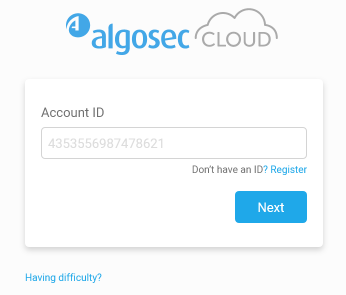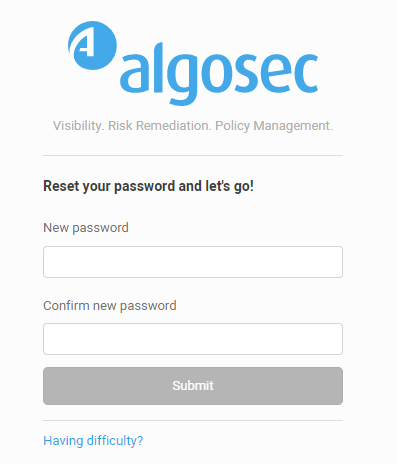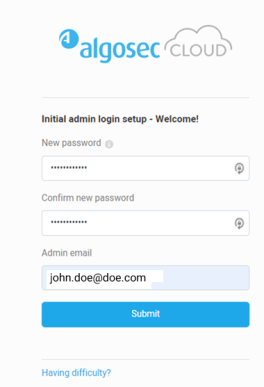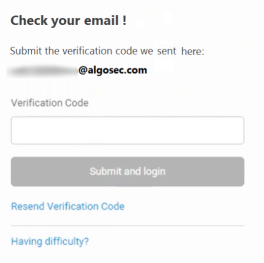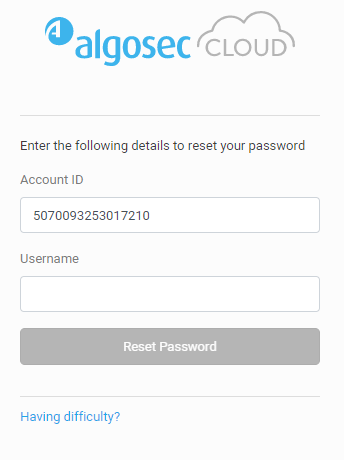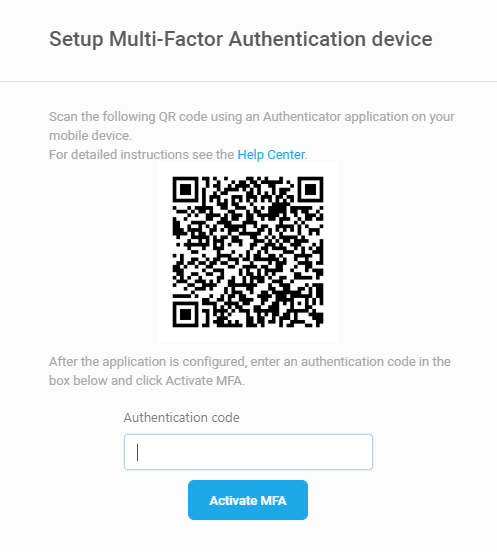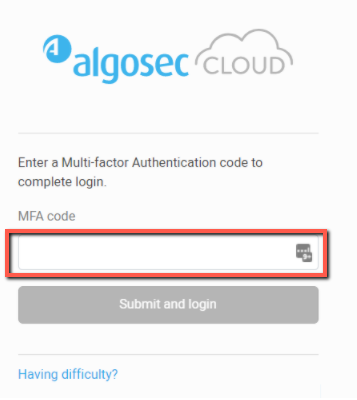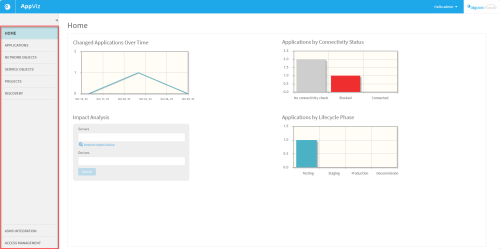Logging in and out
This topic describes how AppViz (SaaS) users can log in, change passwords, and log out again.
Note: For details about first time access for the administrator, see Admin first time logging in.
Log into AppViz (SaaS)
Log into AppViz (SaaS) using the Account ID (Tenant ID) provided with your purchase.
For tenant login without Single Sign-On (SSO), you will also need your AppViz (SaaS) Username and Password.
Tip for IT department: To configure SSO user authentication see Manage Single Sign-On (SSO)
Do the following:
-
Navigate to:
Region Link US https://us.app.algosec.com/appviz EMEA https://eu.app.algosec.com/appviz ANZ https://anz.app.algosec.com/appviz If you have already accessed the Login window using your device, skip to the next step. Otherwise, if this is your first-time logging in, enter your Account ID. Click Next.
-
Log in:
-
Tenants with SSO: Click Login with SSO.
-
Tenants without SSO: Enter your AppViz (SaaS) Username and Password. Click Login.
Tip: To speed up your AppViz (SaaS) login, copy the login URL for your region into your browser address bar or save as a browser bookmark, replacing <tenantID> with your own account ID number. For example:
https://us.app.algosec.com/AppViz (SaaS)?tenantId=12308345304958303
-
With SSO: Immediately logs you in to AppViz (SaaS).
-
Without SSO: Sends you directly to the login page for that account ID.
 First time logging in
First time logging in
Do the following:
-
Check your email for a welcome message from [email protected] which contains:
Note: If you do not see this email, check your "Junk Mail" or "Spam" folder.
-
A link to activate your account
-
Temporary login credentials (which expire in 30 days)
-
A direct link to your AppViz (SaaS) tenant which you can save for future use
-
-
Click the Log in to your account button or the direct link provided in the email.
AppViz (SaaS) prompts you for a new password.
-
Enter your new password, then enter it again to confirm, and click Submit.
Note: For password requirements see Password requirements
Note: Your verification email should arrive within minutes. If it does not, be sure to check your "Junk Mail" folder.
 Admin first time logging in
Admin first time logging in
The first time you log in as an Admin, AppViz (SaaS) prompts you to change your password.
Enter your new password, then enter it again to confirm, and click Submit.
Note: For password requirements see Password requirements
An email with a verification code is sent to your inbox. Copy the code into the popup window, and click Submit and login.
Note: If you did not receive a verification code click Resend Verification Code.
 Don't have a tenant ID or username
Don't have a tenant ID or username
If you do not have your account ID or username, contact AlgoSec customer support.
In the login dialog, the Register link takes you to an informational page. Scroll down and fill out the form to learn more about AppViz (SaaS).
 Forgotten or resetting password
Forgotten or resetting password
If you need to reset your password, do the following:
-
In the login dialog , click Forgot password?
The reset password dialog is displayed:
-
Enter your email address and click Reset Password.
AlgoSec will send you an email with a link to reset your password.
If you do not have your account ID or your username, contact AlgoSec customer support.
 Switch account
Switch account
If you have multiple tenant IDs, you can switch between your accounts by clicking Switch to a different account to access the Account Login window and enter the Account ID.
-
-
If this is your first time logging in with Multi-Factor Authentication (MFA), the interface will guide you to set up your MFA device and login using MFA for AppViz (SaaS) for the first time. For details, see First login as MFA user .
Note: MFA is not available when logging in with SSO.
 First login as MFA user
First login as MFA user
After following the steps in First time logging in, the following screen will be displayed the first time you attempt to log into AppViz (SaaS) with Multi-Factor Authentication enforced:
-
Install a standard MFA Authenticator application such as Google Authenticator or Microsoft Authenticator.
-
Scan the QR image with the camera on your mobile device.
A new AppViz (SaaS) record will be added to the authenticator app with a time-based authentication code. -
Enter the authentication code received in the AppViz (SaaS) Authentication code field.
-
Click Activate MFA.
You are now logged in to AppViz (SaaS).
-
Password requirements
-
Must be at least 8 characters long
-
Must contain at least 1 lowercase letter (a-z)
-
Must contain at least 1 uppercase letter (A-Z)
-
Must contain at least 1 number (0-9)
-
Must contain at least 1 special character
! " # $ % & ' ( ) * + , - . / : ; < = > ? @ [ \ ] ^ _ ` { | } ~
Note: Temporary passwords set by administrators expire after 30 days.
Successful Login
Upon successful login, the AppViz (SaaS)
The main menu includes the following options:
| HOME |
The default AppViz home page, which displays graphs and widgets about the configured applications. The HOME page also enables you to perform an Impact Analysis search. For details, see Analyze application impact. Note: The Applications by Lifecycle Phase widget is displayed only when vulnerability assessment is not configured. The Most Vulnerable Applications widget is displayed only when vulnerability assessment is configured. For more details, see Manage vulnerability assessment scanners. |
| APPLICATIONS |
Enables you to view and manage the applications configured in AppViz. For details, see Business applications. |
| NETWORK OBJECTS |
Enables you to view and manage network objects from AppViz. For details, see Network objects and Device objects. |
| SERVICE OBJECTS |
Enables you to view and manage service objects from AppViz. For details, see Service objects and Device objects. |
| PROJECTS |
Enables you to view and manage AppViz projects. For details, see Projects. |
| DISCOVERY |
Enables you to discover new application data from device policies. For details, see Discover applications. Note: Application Discovery is an additional AlgoSec tool installed over AppViz, which enables you to automatically discover business applications and flows, and import them in to AppViz. For more details, see Welcome to Application Discovery. |
For more details, see AppViz main menu
Log out of AppViz (SaaS)
Log out of AppViz (SaaS) regularly to ensure security.
Do the following:
- At the top-right of any AppViz (SaaS) page, click the drop down arrow next to your username.
-
Select Logout from the list of options displayed.
â See also:
- Welcome to AppViz (SaaS)
- Supported browsers