This topic describes the network object DASHBOARD tab, which provides an overview of the network object selected on the left.
DASHBOARD tab interface
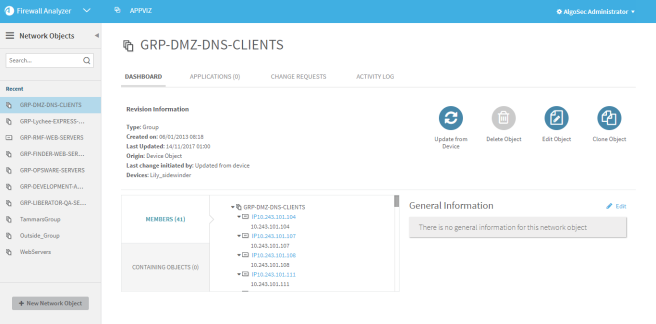
Revision information area
This area displays the following information about the network object you are viewing:
| Type |
One of the following:
|
| Created on | The date the object was created in AppViz. |
| Last updated | The date the object was last updated. |
| Origin |
Where the object was created. One of the following options:
|
| Last change Initiated by |
|
| Devices | The devices the object is defined on. Note: This field only appears for objects currently defined on devices. If a device object being used in an application is deleted from its devices, AppViz will keep the object alive, and the following warning appears: |
 In PCI Zone In PCI Zone |
When an object is in the PCI zone, a pale teal background appears with the object's icon: Additionally, the PCI system label is automatically associated with all applications containing the object in their active revision. For more details, see Customize the regulatory compliance report. |
Object change status
Network objects may have one of the following change statuses:
| In Change Process |
When an object has this change status, Note: Objects in change process cannot be edited, used in projects or included in discovery from traffic logs. They can be used in flows. |
| Rejected |
When an object has this change status, Note: Objects with the Rejected change status cannot be edited, used in projects, included in discovery from traffic logs or used in flows. |
Some objects may have a notification that is not related to change status, but because it is in a problematic scenario. Some objects may have outdated revisions being used in applications. When this is the case, appears in the upper right corner of  its page and
its page and  appears on the object's icon in any application flows or projects using the outdated revision. This situation can only occur as the result of an import when the Do not update the affected applications automatically option is chosen. This is relevant to device object updates (from AFA) or network object imports from a CSV or CMDB. For more details, see AppViz maintenance.
appears on the object's icon in any application flows or projects using the outdated revision. This situation can only occur as the result of an import when the Do not update the affected applications automatically option is chosen. This is relevant to device object updates (from AFA) or network object imports from a CSV or CMDB. For more details, see AppViz maintenance.
The object change statuses listed above are different for device objects when your AppViz environment is configured to open a FireFlow object change request via AppChange when deleting or editing device objects. The meaning of these statuses is slightly different and other status options exist. For more details, see Edit device objects.
Network object actions
For each network object, the DASHBOARD tab provides the following options at the top-right:
| Edit |
This action allows you to edit the network object. A change request opens in FireFlow to adjust traffic for the new object definition. You cannot edit network objects if they are in use by an application for which you do not have permissions or if they are in use by an application in the Pending Implementation status. |
| Clone | This action creates a new network object with the same contents. |
| Delete |
|
| Replace | This action replaces abstract network objects with real objects. |
| Update Applications |
This action is only relevant for objects which were edited, and the applications using the object were not updated with the new revision of the object. |
| Discard Change | This action discards the revision of the object. A change request opens in FireFlow to adjust traffic for the previous object definition. Note: This is action is only relevant for Rejected objects. |
| Re-apply Changes |
This action re-applies the new revision of the object. Use this action after further modifying a rejected object. A change request opens in FireFlow to adjust traffic for the new object definition. Note: This action is only relevant for Rejected objects. |
| Update from Device |
This action updates the definition of a device object. |
For more details, see Add and edit network objects.
Object content and status information
Object content and status information includes:
| Status details |
This appears when a group object is In Change Process or Rejected because of one of its members. If your AppViz environment is configured to open a FireFlow object change request via AppChange to change the definition of device objects on their devices, this tab also appears for objects pending creation on the device. For more details, see Device objects. |
|
Content or members |
The Content (in the case of a host or range) or Members (in case of a group) of the network object. If members of an object are Rejected, Outdated, or In Change Process, this is indicated with an exclamation point. If a member is rejected, the whole object is marked as rejected. |
| Containing objects |
This includes objects which contain the network object or objects which contain an object which contains the network object. Click the desired tab to display the content. |
General Information area
This area displays custom fields for the object. For more details, see Custom fields and AppViz maintenance.
Vulnerability Assessment area
This area displays all the vulnerabilities for the network object. This area only appears if the following are true:
- Vulnerability Assessment is enabled.
- The network object has been scanned.
Note: Network objects will not be scanned when the Server Max Size field is less than the number of IP addresses the object contains. The default value for this field is six.
For more details, see Manage vulnerability assessment scanners.



 appears in the upper right corner of its page. Additionally,
appears in the upper right corner of its page. Additionally,  appears on the object's icon in any application flows, projects, or discovery processes.
appears on the object's icon in any application flows, projects, or discovery processes. appears in the upper right corner of its page. Additionally,
appears in the upper right corner of its page. Additionally,  appears on the object's icon in any application flows, projects, or discovery processes.
appears on the object's icon in any application flows, projects, or discovery processes.
