Storage
To enable you to efficiently manage your available disk space, and to prevent an overload of data on the AFA server, you can configure AFA to delete old reports, based on deletion criteria you define. You can configure clean-up to run automatically or trigger it manually, as needed.
Note: AFA checks the amount of local disk space remaining after running each report. If the remaining space is less than 10 GB, or if more than 95% of the disk is already used, AFA sends a warning e-mail to the users configured to receive error messages via e-mail notifications. See Configuring Event-Triggered Notifications (see Configure event-triggered notifications). In addition, AFA also sends notifications via the issues center and Syslog messages.
Note: AFA provides an option to only run a scheduled analysis if policy changes were detected since the previous analysis. This option ensures that full analyses will only run when the report will differ from the most recent report, saving both the CPU time needed to produce a report and the disk space needed to store it. To enable this option, select the Run analysis only when policy is changed check box, in the General sub-tab of the Options tab in the Administration area. For more details, see Define AFA preferences.
Note: You can optionally save reports on your remote backup server by including reports in your ASMS backups. See the Backup/Restore (see Backup/Restore) tab.
Configure report cleanup
Do the following:
-
In the toolbar, click your username.
A drop-down menu appears.
-
Select Administration.
The Administration page appears, displaying the Options tab.
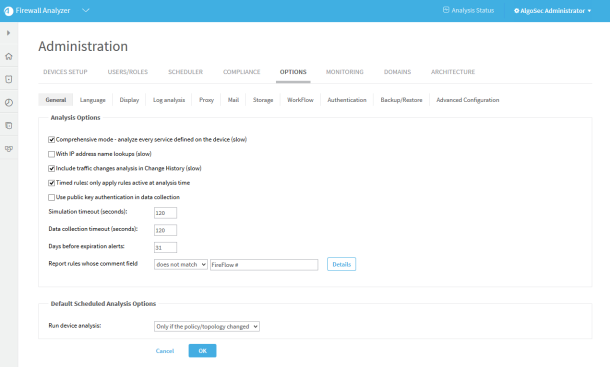
-
Click Storage.
The Storage section of the Options tab is displayed.
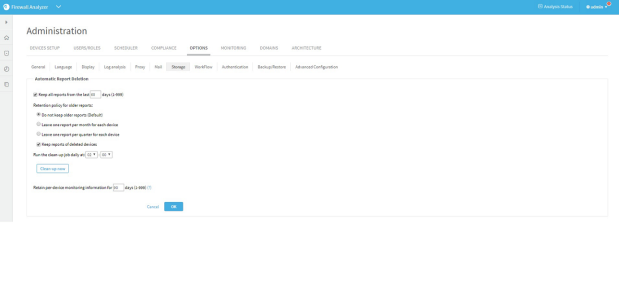
-
Complete the fields according to the details the Storage Fields below.
-
Click OK.
If the number of days to retain reports is greater than the number of days to retain the monitoring information, a confirmation message appears.
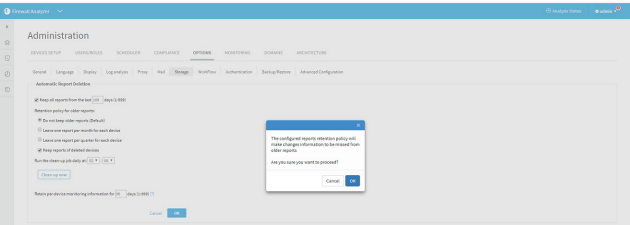
Click OK.
The settings are changed.
-
(Optional) Click Clean-up now to immediately delete any reports that meet the deletion criteria. Otherwise, those files will be deleted when the next scheduled clean-up time is reached.
When files are deleted, asuccess message is displayed. - Click OK.
|
In this field... |
Do this... |
|---|---|
|
Keep all reports from the last n days |
Select this checkbox to enable automatic deletion of reports older than a specified number of days, then type the number of days for which reports should be retained. Older reports will be deleted during clean-up. Note: You must select this checkbox i to select one of the Retention Policies for Older Reports and to determine if reports of deleted devices should be kept.
|
|
Do not keep older reports (Default) |
Click this option to specify that AFA should delete all reports older than the amount of days specified in the Keep all reports from the last n days field. |
|
Leave one report per month for each device |
Click this option to specify that, regarding all reports older than the amount of days specified in the Keep all reports from the last n days field, AFA will delete all reports except the most recent successful report for each device for each month of the report, for audit purposes. |
|
Leave one report per quarter for each device |
Click this option to specify that, regarding all reports older than the amount of days specified in the Keep all reports from the last n days field, AFA will delete all reports except for the most recent successful report for each device for each quarter, for audit purposes. |
|
Keep reports of deleted devices |
Select this option to specify that AFA retain a device's reports when the device is removed from AFA. |
|
Run the clean-up job daily at |
Use the drop-down lists to specify the time at which AFA should perform automatic deletion each day. |
|
Clean-up now |
Click this button to delete any reports that meet the deletion criteria immediately, rather than wait until the next scheduled clean-up time. Important: If you made changes to the deletion criteria that you want to apply to the clean-up, click OK to save the changes before clicking this button. |
|
Retain per-device monitoring information for n days |
Type the number of days of change monitoring reports you want to retain for each device. |


